- Getting started
- Installing Theme and Plugins
- Demo Content Installation
- Theme Options
- Sidebars / Widgets
- Setting the slider
- Setting the pages
- Setting the Blog
- Setting the Portfolio
- Setting the Doctors (Team Members)
- Setting the Testimonials
- Setting the Client's Logo
- Visual Composer
- Setting WPML Multi-Lanuage
- Translation
- Shortcodes
- FAQ
- Migrate
- Sources / Credits
Demo Content Installation
Demo Content Installation
Demo Content installation is super-easy with Apicona. We have developed one click demo content setup process so your site will become same as our demo site in just some minutes.
Just go to Admin Panel > Appearance > Theme Options and go to Layout Settings tab. Here you will find Demo Content Setup section like this:

Just click on the Demo Content Setup button and read the instructions:
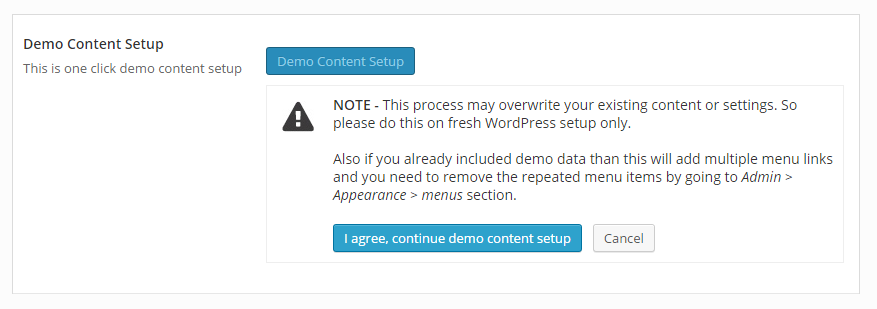
Now click on the I agree, continue demo content setup button and the installation process will start (this process may take 5 or 10 minutes depends on your server performance):
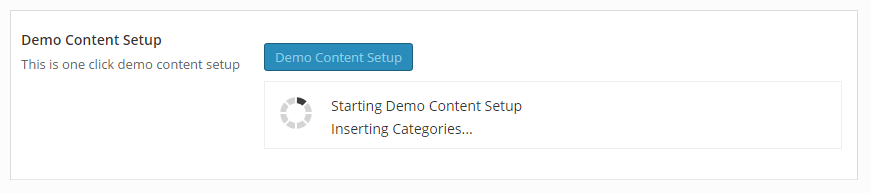
When finished, you will see message like this:
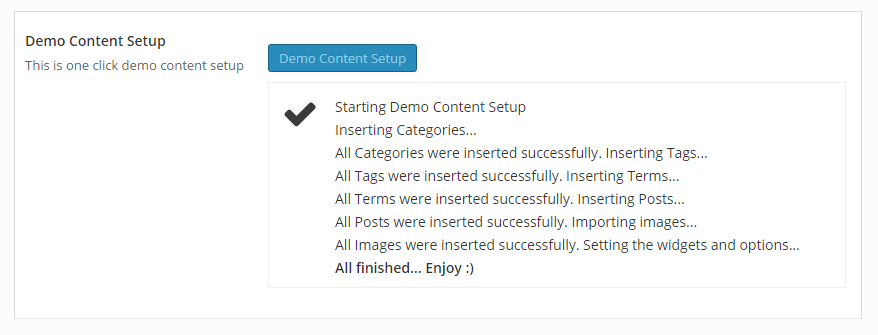
Now your site will be same as our demo site.
Tips: The above step will add demo content but it will not add sliders and other settings. Please follow steps given below to setup slider and other settings so you will get exact same copy of our demo site.
Slider Setup (Revolution Slider)
 We also provided Revolution Slider exported script so you can get same slider as our demo site. (If you haven't installed Revolution Slider, than please go to Plugin Installation section).
We also provided Revolution Slider exported script so you can get same slider as our demo site. (If you haven't installed Revolution Slider, than please go to Plugin Installation section).
You can also download Revolution Slider help document to understand how to work with it. Just go to this link and download "Revolution Slider Documentation.zip".
Follow the steps given below to setup sliders:
- First you need to download the slider backup files. Here is the link to download backup file:
- Than go to Admin section and click on "Revolution Slider" from left side navigation.
- Now click on "Import Slider" button.
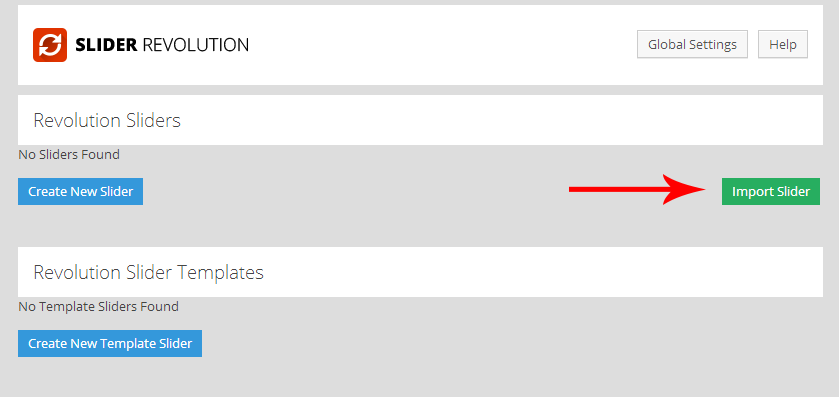
- Now select homepage_slider.zip file and click on "Import Slider" button.
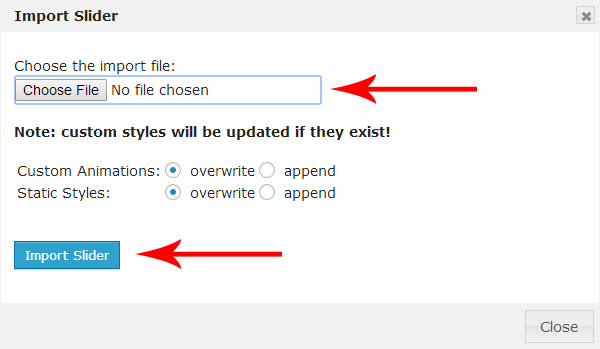
- Now the slider is imported and working. You can see the slider as given below:
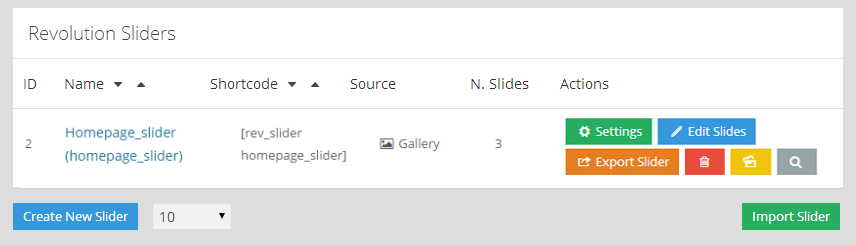
- That's it.
Setup icon for service boxes
Now you can see the site is working. But missing the menu and service box icons.
We have used Lineicons library and Entypo library for icons in Service Box. So let's first activate both libraries from Appearance >Theme Options section. Please follow the steps given below:
- Go to
Appearance > Theme Optionssection and click onLayout Settingstab:
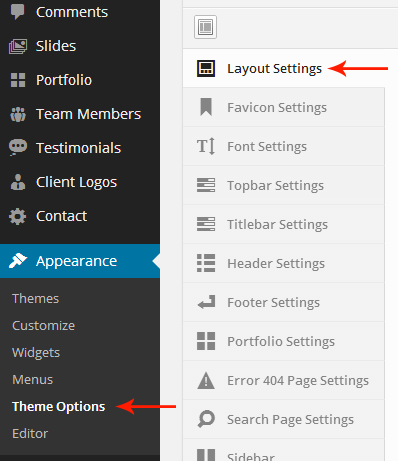
- Now select Lineicons and Entypo by checking the checkbox and save changes by clicking Save Changes button.
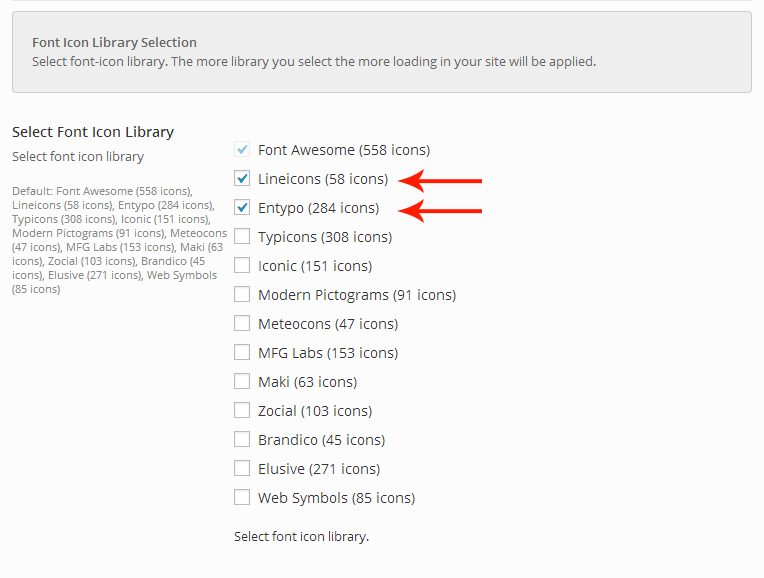
- Now you can see service box icons are working inside all pages.
- Done.
Breadcrumb Changes (Breadcrumb NavXT)
Apicona theme comes with Breadcrumb NavXT plugin support. We are modifying some settings to get full benefit of it. Follow the steps given below to set the changes:
- Go to Settings > Breadcrumb NavXT section:
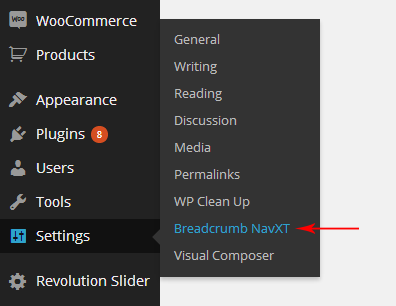
- Now fill the code as given below in three boxes:
- Under the "General" tab: In the "Breadcrumb Separator" box fill this code:
⁄ - Under the "General" tab: In the "Home Template" box fill this code:
<span typeof="v:Breadcrumb"><a rel="v:url" property="v:title" title="Go to %title%." href="%link%" class="%type%"><i class="kwicon-fa-home"></i><span class="hide">%htitle%</span></a></span> - Under the "General" tab: In the "Home Template (Unlinked)" box fill this code:
<span typeof="v:Breadcrumb"><span property="v:title"><i class="kwicon-fa-home"></i><span class="hide">%htitle%</span></span></span>
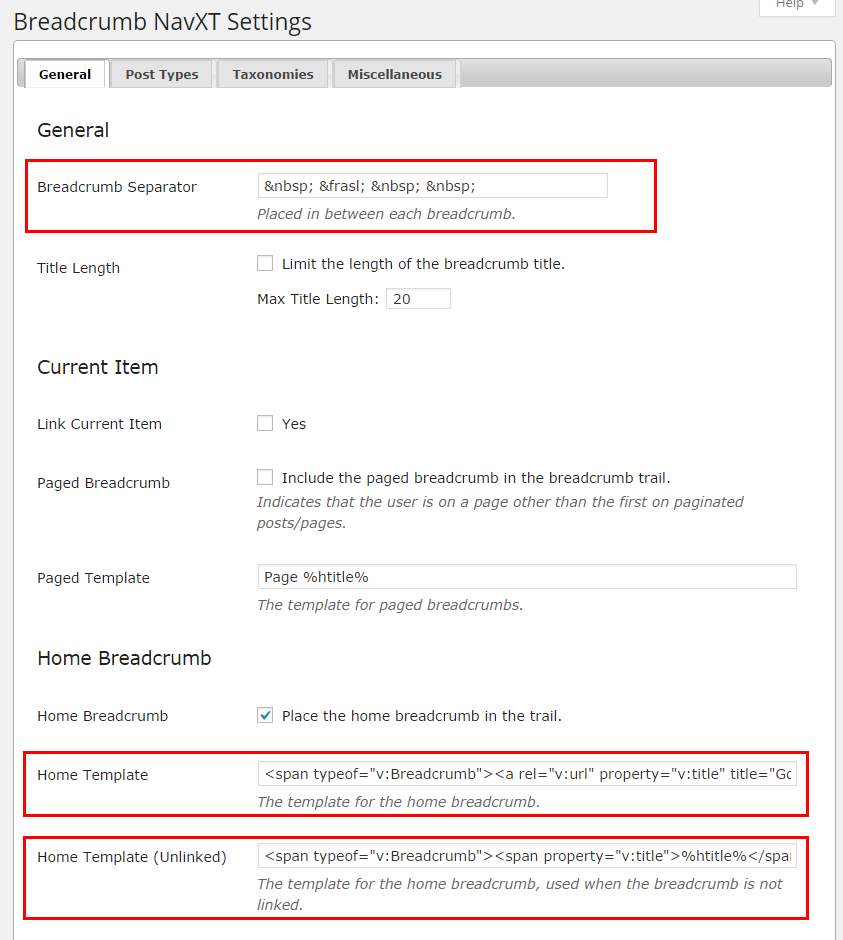
- Under the "General" tab: In the "Breadcrumb Separator" box fill this code:
- Now click on
Save Changesbutton to save the changes. - Done.. Enjoy